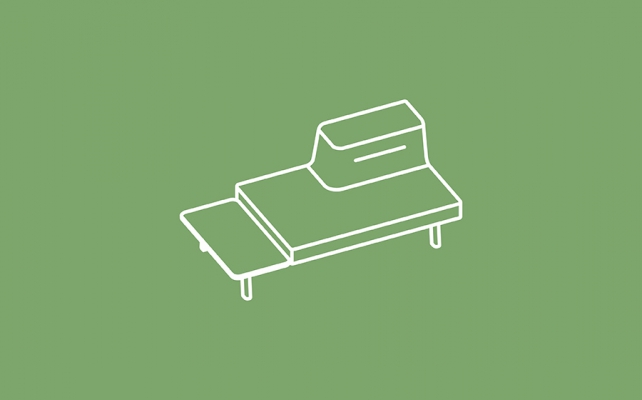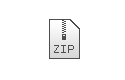Planning software
As modular systems, islands in a room offer a virtually endless variety of configuration options.
To ensure that this can be done easily and without error also with regard to constructional-technical aspects, we had a data packet programmed in the pconPlanner software. You can find the data packet and a instruction in the download area.
Please note the system requirements which we have outlined in a pdf document. Mac users will require virtualisation software such as Parallels to make the program run capable. The following steps are necessary to start the product configurator on your computer:
1. Download the ZIP file and save it.
2. Click on the link to start registration at pcon update:http://update.easterngraphics.com/registration/OPHDE77
Please insert your personal information, your user name and your password. Please note down your user name and password.
Please notice that you can only register one time with your email address for pcon. E.g., if you have already registered with your email address for the DWG data of another manufacturer, you have to use another Email address for the ophelis data.
You will receive an confirmation email. Please also check your Spam and Junk Email.
ophelis will receive an automatically generated authorization demand which we will process quickly.
After the authorization has been carried out you will receive another confirmation email. Then the DWG data is available.
3. Open the ZIP-file that you have downloaded. Install the pcon planner ME Software. Follow the instructions of the installation assistant.
4. Install the pcon data Client. Follow the instructions of the installation assistant.
5. Start the data client and enter your user name and password. The data released for your access will be downloaded and installed.
6. The data are now available in the ME planner.
Recommendation
Several users in your company can use the pcon Planner with only one account. In this case you only need to register one time.